From background patterns to fun with fonts, from animated gradients to getting that little scroll indicator in the Brine family of templates to bounce, these custom CSS tricks and other code hacks for Squarespace will help you design a better Squarespace website.
All but one of these CSS code examples work in every Squarespace 7.0 template. None of them needs to be added to Squarespace Code Injection.
They can be added simply and easily to your site in the Home Editor in Custom CSS (Design > Custom CSS), or, if you prefer, on a specific page in page header code injection.
6 useful Squarespace code hacks:
- How to add animated gradient backgrounds
- How to add CSS background patterns
- How to add a bouncing scroll indicator
- How to show a scrolling full page screenshot
- How to combine multiple fonts on one page
- How to create a color gradient border
Check out our Squarespace Mini Code Guide on this page to find out how to add code properly to Squarespace. Or scroll down for our overview of Squarespace plugins and extensions.
You can see some of the code hacks contained in these articles in action on the Marksmen Studio website:
On the homepage, see an animated color gradient in action (look closely at the border).
On the Case Study page, see a scrolling full-page screenshot.
On the Contact page, see the contact form for a repeating background pattern.
The hacks
What about Squarespace plugins and extensions?
You may have seen so-called “plugins” for Squarespace from third-party vendors, which have been around for years. The word plugins was adopted from its usage in the Wordpress ecosystem, which includes thousands of plugins to “extend your Wordpress experience.”
More recently, Squarespace introduced Squarespace Extensions. Both plugins and extensions are valuable additions to Squarespace, but they are different.
Squarespace Plugins
What are Squarespace plugins?
Squarespace plugins are code written by third parties that add functionality or, more often, change the look of design elements in Squarespace.
After you acquire one, you get code to cut and paste into Squarespace, plus instructions on where to add it.
Some of the best providers of Squarespace plugins include:
What's the difference between plugins and code hacks?
There isn’t any, except plugins are usually offered commercially and may have to be paid for. Any of the Squarespace Hacks presented here could be re-packaged as a plugin, or called a “code snippet” or other term.
How do you add plugins to Squarespace?
Code needs to be added in site-wide Custom CSS, page header code injection, or other locations presented in our Mini Code Guide above. Unlike Wordpress plugins, there is no place in the Squarespace Home Menu to “plug in” your plugins. Plugins have been around for years and there are now many useful plugins written by talented members of the Squarespace community.
Squarespace Extensions
What are Squarespace Extensions?
Squarespace Extensions are third-party tools that allow you to connect your website with other platforms for a variety of useful functions, such as shipping or inventory management.
Squarespace introduced Extensions in December 2019 after providing an API for third-party developers to use. Extensions more closely resemble Wordpress plugins in ease of use, because they utilize an API and do not require you to cut and paste code.
Extensions vs Plugins
Because an API is involved, Squarespace Extensions can do things Squarespace plugins cannot, like add order management and accounting functionality. They resemble Wordpress plugins more than Squarespace plugins do in that once you connect them, there is a seamless integration with Squarespace data. On the other hand, they do not actually integrate with the Squarespace Home Menu or panels, so the experience is different from working in Wordpress.
Some of the more useful Squarespace Extensions include Shipstation and TaxJar.
Squarespace Mini Code Guide
Code, including plugins, can be added to Squarespace in four different locations. It's important to enter it properly in the right place. This mini guide tells you how to add code to Squarespace with useful examples that really work:
Preventing hyphenation in headings.
Adding jQuery to Squarespace.
How to change font color on one page in Squarespace.
Changing a specific breadcrumb item in Google search results for products.
Click to expand images below.
Custom CSS
Custom CSS in Squarespace
CSS, which stands for Cascading Style Sheets, usually affects the appearance of your site. This includes alterations to fonts and colors, as well as positioning of blocks and other elements on the site. If you want an entire Squarespace site to be affected by specific CSS, you should enter it directly in the Home Menu in Design > Custom CSS.
Code example: prevent hyphenation
Prevent hyphenation in all headings on a Squarespace website.
h1, h2, h3, h4 {-webkit-hyphens: manual !important;-moz-hyphens: manual !important;-ms-hyphens: manual !important; hyphens: manual !important;}Code Injection
Squarespace Code Injection
Code (except CSS) that applies to the entire site is added in the Home Menu in Settings > Advanced > Code Injection. This includes many of the scripts commonly added to Squarespace sites, including Google Tag Manager or Analytics scripts, a variety of verification codes (Google, Bing) or other third-party code such as for reviews. You can also manually enter more complete Organization or Local Business schema markup than Squarespace provides.
Code example: add jQuery
Add jQuery (a Javascript library) to a Squarespace website.
<script src="https://code.jquery.com/jquery-3.4.1.min.js"></script>Page Header Code Injection
Page Header Code Injection
Sometimes code, including CSS, is best applied to a single page, not the entire site. Such code should be added in page header code injection on the individual page under Pages in Squarespace.
If the code is a script, it should be surrounded by <script> tags. If it is CSS, it must be surrounded by <style> tags.
Code example (CSS): change font color on one page only
Change font for H3 headings on a single Squarespace index page section.
<style> #custom-squarespace-websites h3 {color: #fff}</style>Code example (Script): change breadcrumbs
Change breadcrumbs in Google search results for Squarespace products.
<script>
$(function(){
$(".ProductItem-nav-breadcrumb-link:first-child").attr("href", "/squarespace-seo/");
});
</script>Code or Markdown Blocks
Squarespace Code Block
HTML can be added in a Code Block or Markdown Block. These can be moved around on a page like any other block in Squarespace. For more on the distinction, see the Squarespace help pages for each.
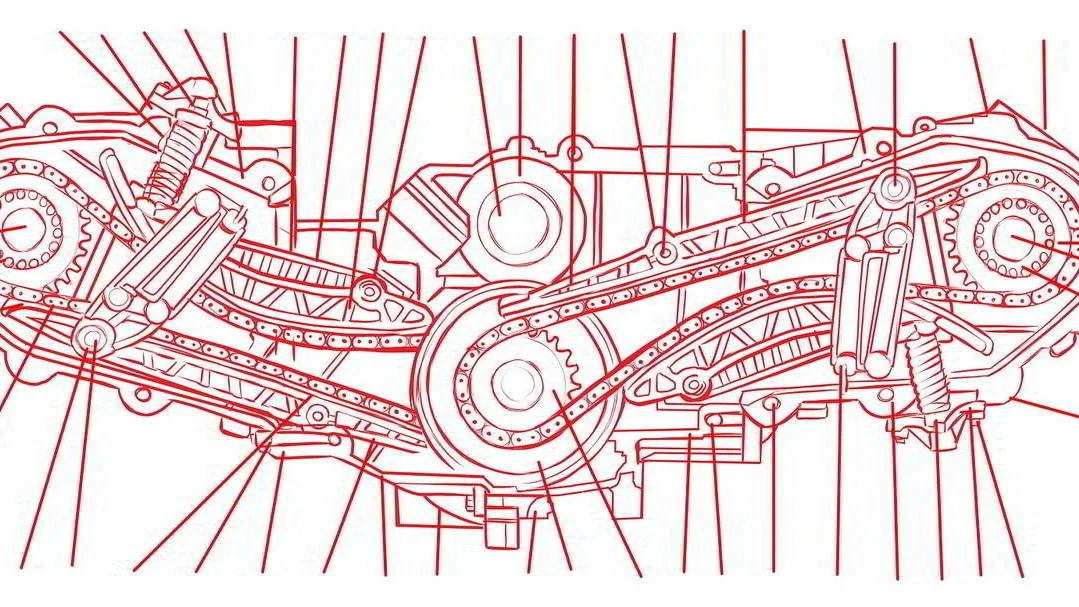





Animated gradient backgrounds using your website’s color palette can add a cool, sophisticated look to a simple page in Squarespace.